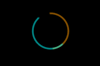
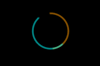
February 21st 2020
Listed below are the main steps to follow to get your stall reserved. Each step is described in detail below. If you registered for Architect 2019 last year your account may be still active. Please reset your password to continue using the same account.
When you visit the reservation page, you will be notified with a login popup, If you don't have an account already you can click the signup button to get the registration form as shown below.

Incase you dismiss this popup accidently you can access the same using the link available in the header menu.

Fill the form below with required details with a valid email address and then click signup button

If you are not already logged in you will be asked to log in to the system every time you visit the reservation page as shown in registration

Provide the email address and the password and click login. If the login is succesfull login screen will be closed with a successful message and if there was an error you will be notified
Also you can access the login screen anytime using the link shown below, this link is available at the top right corner of the reservations page.

Once you successfully logged in you can browse through different sections / halls where stalls are laid out. Shown below is the complete layout of the available sections.

Each section contains individual stalls with different shapes , sizes and price. Color codes are used to differentiate the price categories at each individual section.
For example Hall A contains stalls in 4 categories of prices, and price categories are shown at the right side of the section layout. Stalls colored in yellow priced at 275,000.00 LKR, blue priced at 295,000.00 LKR.

If you are interested in a particular stall , click on the stall and it will be temporarily added to your shopping cart
Shopping cart is a temporary locker for your stalls until you confirm the reservation. You can add more than one stall up to 4 stalls. Shopping cart make sure no one else can reserve these stalls until you confirm your booking. However to ensure a fair service to all parties these temporarily blocked stalls will be automatically cleared if no confirmation is received within a certain period of time. ( This time window is predetermined by the SLIA and a fixed amount for all users)
You have the freedom to remove stalls from your cart and add stalls until you confirm your reservation. You can use the delete button as shown below to remove a stall from the cart

In order to confirm a particular booking, a reservation fee of Rs. 30, 000 will be charged per stall. This fee is non-refundable however this paid amount will be deducted from the final invoice value. So please ensure to have your credit cards (visa or Mastercard) on hand when attempting to make a booking. Once you click on the confirm button, you will be taken to the payment gateway page. Please enter your credit card details and proceed with the payment. Once the payment has been processed an email will be sent with a summary of the stalls booked and an invoice attached. Bring this invoice along with you to the SLIA when making payments.

2.2 In the event of any cancellation of reservation of trade stall locations before 20th December 2019 only 50% of the advance received would be refunded. However, no refund would be made for any form of cancellation thereafter and the amount paid would not be transferred for any other event of the institute.
You can reserve up to FOUR stalls
Booked stalls will be indcated with a "lock" icon as shown below.
No. You can always come back and add stalls to your bookings at later times as long as you have not exceeded your stall limit of 3. at each later booking you will receive an updated invoice to your email.
Once you login to the system, "My Account" link will appear at the top menu of the reservation page. This will lead you to your account page where you can view
- Number of stalls left for youYou can download your invoice from your account page.